Getting Started with Power BI: Step by Step Guide to Success
In today's data-driven business landscape, extracting actionable insights from your data is key to staying competitive. Microsoft Power BI is a powerful business analytics tool that empowers you to visualize and share insights across your organization, or embed them in an app or website. If you're new to Power BI, this step-by-step guide will help you kickstart your journey to harnessing the full potential of this dynamic tool.
9/22/20231 min read
Step 1: Introduction to Power BI
Before diving in, let's understand what Power BI is and how it can benefit your organization. Power BI is a suite of business analytics tools that allows you to connect to a wide range of data sources, visualize your data, and share insights across your organization.
Step 2: Download and Install Power BI Desktop
To get started, head over to the Power BI website and download Power BI Desktop. This free application enables you to create interactive reports and dashboards.
Step 3: Connect to Your Data Source
Power BI supports a variety of data sources, including Excel spreadsheets, databases, and cloud-based data storage. Connect to your preferred data source by selecting the appropriate option in Power BI Desktop.
Step 4: Transform and Clean Your Data
Once connected, use Power BI's intuitive data transformation tools to clean and shape your data. Remove duplicates, filter irrelevant information, and ensure your dataset is optimized for analysis.
Step 5: Create Visualizations
The heart of Power BI lies in its ability to turn data into visually compelling insights. Leverage the drag-and-drop interface to create visualizations such as charts, tables, and maps.
Step 6: Design Interactive Dashboards
Combine your visualizations into interactive dashboards. Dashboards allow you to present key metrics and KPIs in a single, easy-to-read view. Customize your dashboards to meet the specific needs of your audience.
Step 7: Share and Collaborate
Power BI is not just a tool for individual analysis; it's a platform for collaboration. Share your reports and dashboards with colleagues and stakeholders, and collaborate in real-time to make data-driven decisions.
Step 8: Explore Advanced Features
As you become more comfortable with Power BI, explore advanced features such as DAX (Data Analysis Expressions) for creating custom calculations and measures, and Power Query for advanced data transformations.
Step 9: Stay Updated with Power BI Service
Take advantage of the Power BI service to publish your reports to the cloud, schedule data refreshes, and access your dashboards from any device. The service enhances collaboration and ensures your data is always up-to-date.
Step 10: Join the Power BI Community
Power BI has a vibrant and active community. Join forums, webinars, and social media groups to connect with other users, share experiences, and stay updated on the latest features and best practices.
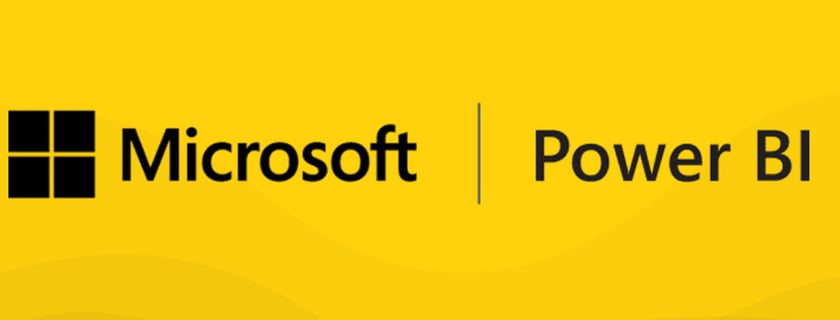
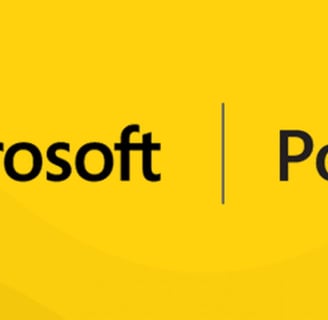
Subscribe newsletter


We offer transformative solutions that expedite the journey toward sustainable innovation
Head Office: 23/H, Free School Street, Panthapath Dhaka-1205, Bangladesh
Connect with us
Email: mir.m.abdullah@gmail.com